
Learn how to use My Video Cutter software to cut or split a large video file into multiple smaller parts.
The following guides will show you how to cut a large video file into multiple smaller parts by using My Video Cutter software. You'll need to download My Video Cutter before you proceed. Download the software and complete the installation.
1. Import and Select Video File

Click on the Import button at the top and select the video file that you would like to cut into smaller parts.
2. Set Cutting Points
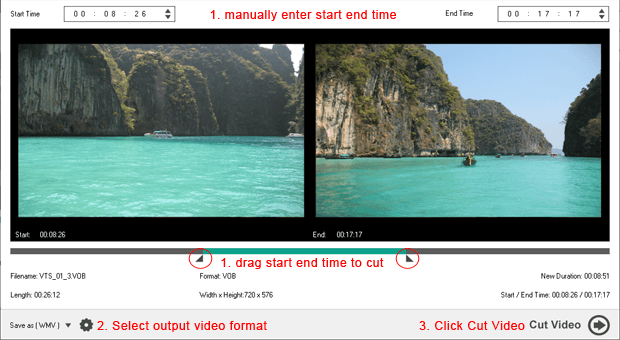
Once the video is loaded, we'll need to set the start and end cutting points. There are two ways to do it. We can manually enter the start and end time at the top or drag the arrows to select the cutting area.
3. Select Output Video Format
Click on the Save As at the bottom left and choose the output video format you would like to save as. You may select the video formats from 3GP
, AVI , MPG , MPEG-4 , WMV , RM , MOV, or FLV.
4. Click on Cut Video button
Click on the Cut Video button, specify the output location and click on Save.