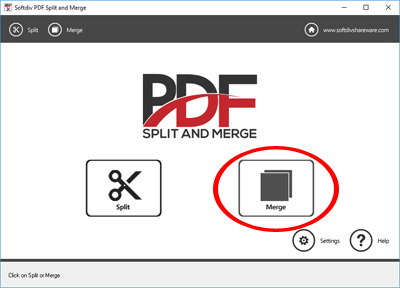
Learn how to use Softdiv PDF Split and Merge to merge unlimited number PDF documents as a single PDF file in batch mode
Step 1. Click on the Merge button
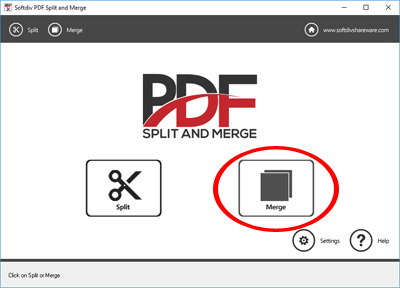
Step 2. Click on Add icon and select the PDF files for merging. There is no limit of number of PDF files.
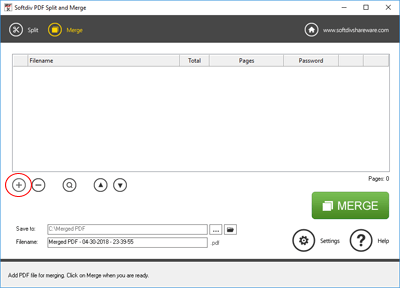
Step 3. By default, It will merge all pages. You may double click on the Pages column to customize the page range for merging.
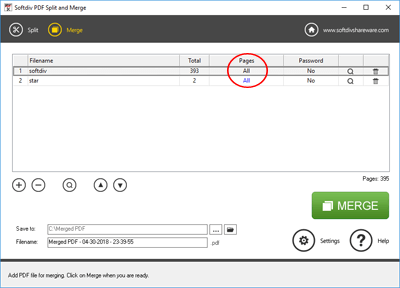
Step 4: Click on Merge to start the PDF merging.
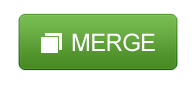
Step 5. The PDF merging will now take place and depending on the number of PDF pages, the merging will take from seconds to minutes for completion. You may click on Open to open the merged folder after the merging.