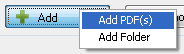
Learn how to use Softdiv PDF to Image converter to convert PDF to JPG files easily. Even the beginner can convert.
Very often, we want to convert PDF to JPG format as we can view JPG file directly via the browser or with any JPG editing software whereas PDF files will required to have additional software to be installed before we can actually view them.
We can convert PDF to JPG easily with the help this PDF to JPG software.
Download and completion the installation of PDF to JPG software. Then run the program.
Under the first step, we'll have to Add and select PDF files to convert. Click on Add button and select Add PDF(s). To add PDF files directly from a whole folder, select Add Folder menu.
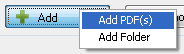
Under the second step, we configure the output location of the converted jpg. You can set to use the source's PDF folder as output location or a fixed folder. From the Image Format, select JPG - Joint Photographic Expert Group. Leave the Quality to 75 and RGB 24 bpp.
Check use Source PDF's Width and height
Under the third step the conversion from PDF to JPG will commence immediately.