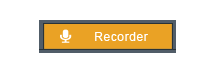
Learn how to use DJ Mix Studio to record own mixes or from any input sources like line-in, microphone and more.
DJ Mix Studio allows you to record own mixes so that you can play it later. You can also record from input sources like line-in, microphone or live stream.
Step 1. Switch to Recorder
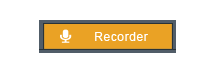
Click on the Recorder button.
Step 2. Recorder Setup
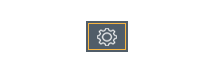
Click on the recorder settings button.
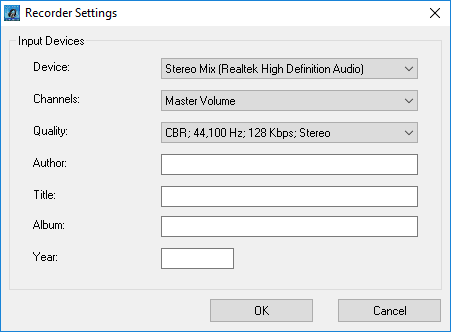
Devices: Input Device
for the capture. For own mixes or live streaming select stereo-mix;
external devices select line-in; direct capture from mic, select mic or
microphone.
Channels: Sets the default channel for the given input device
Quality: Recorded MP3 audio quality
You can also set the recording tag info like Author, Title, Album, and Year
Click OK to save the settings.
Step 3: Start Recording
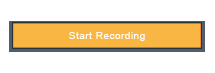
Once you are ready, click on Start Recording button to start the recording
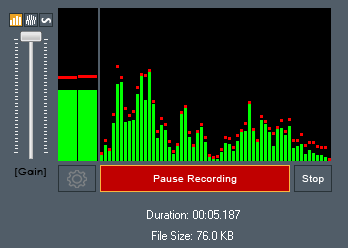
You can adjust the recording volume by moving the volume slider up or down.
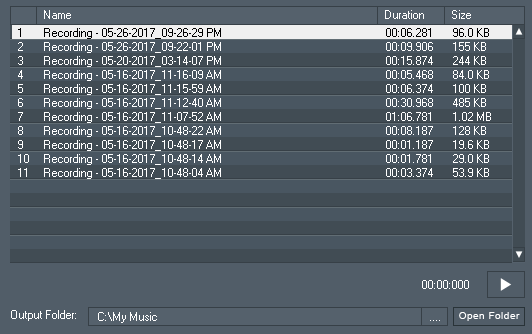
By default the recorded track will be saved in C:\My Music . You can change the output folder by clicking on the ... button. Recorded track will be automatically added to the library for faster access. Right-click your mouse for more options.