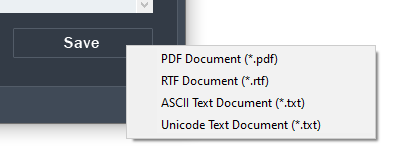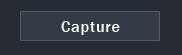
Learn how to capture text from Screen by using RoboOCR optical character recognition software.
RoboOCR allows you to capture any non-selectable and non-editable text from your screen. Simply select any part of an image, PDF document, or anywhere on the screen, and RoboOCR will process and recognize any text in this selection. The extracted text is instantly copied to the clipboard and you can paste the editable text into a Notepad or any other software. You can also save the extracted text as a PDF document, RTF document, ASCII and Unicode Text document.
Step 1: Download and install RoboOCR
RoboOCR is a simple and yet effective software to capture text from your computer screen. Download this useful OCR software for free and follow the following guides to capture text from screen. Once you've downloaded the setup file, double click on it to run the installation. Choose to Run RoboOCR upon completion of the installation.
Step 2: Capture Screen to Extract Text
Click on the Capture button and select the area of your screen that you would like to capture.
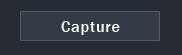
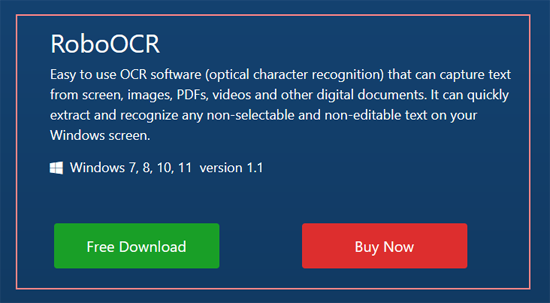
Once you've selected the screen area, RoboOCR will automatically process and recognize any text in this selection. The captured text will be displayed on the right side under the Text area.
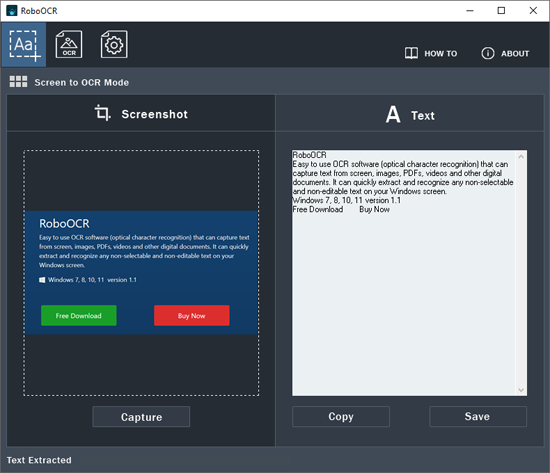
Step 3. Save the Captured Text
The captured text can then be copied into the Clipboard or Save as document file format like PDF, RTF, or TXT.