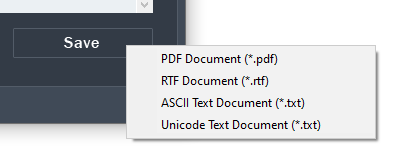Learn how to extract text from Images (BMP, JPG, PNG) by using RoboOCR optical character recognition software.
RoboOCR enables you to extract text from Images (BMP, JPG, PNG) with just a few clicks. RoboOCR provides near-perfect optical character recognition technology that automatically recognize the contents in the image and turns it into editable text format. Once extracted, you can copy the text to the clipboard or save it as document file format like PDF, RTF or TXT.
Step 1: Download and install RoboOCR
The following tutorial will require RoboOCR software which can be downloaded at here. Follow the screen to complete the installation and Run RoboOCR upon completion.
Step 2: Add Image File
Click on the Image to OCR icon at the top and click Browse button to select the Image file that you would like to extract the text. Supported image file formats are BMP, JPG, and PNG.
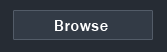
Once you've imported the image file, RoboOCR will immediate process and recognizing the text in the image. Upon completion, the extracted text will be shown on the right side.
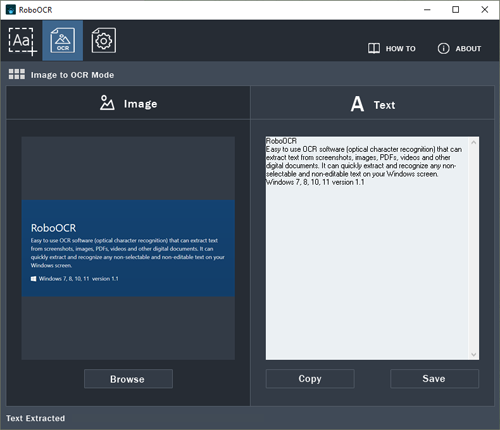
Step 3. Save the Extracted Text
Once extracted, you can choose to Copy the contents into clipboard by clicking on the Copy button or Click on the Save button to save the text as PDF document, RTF document, or TXT document.