
Learn how to use DJ Mix Studio to cue up important points of a track and easily accessible with the click of a button.
Cue points are important as a marker at a precise time point in the duration of a track. With DJ Mix Studio, you can cue up important points of a track and easily accessible with the click of a button.
Step 1. Add tracks to the playlist

Click on the Add button and select the tracks to be added into the playlist.
Step 2. Load Tracks on Decks
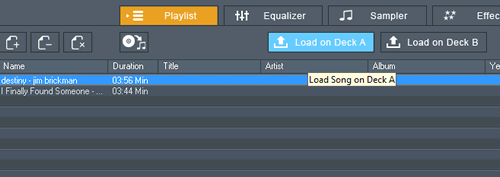
Select the track on playlist and load it on Deck A. Select the other track and load it on Deck B
Step 3. Play
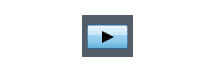
Click on Play button to start the playback
Step 4. Apply Cue
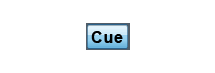
Click on the Cue button to turn on the cue setup. You may set the cue point as 1, 2 or 3 or overwrite the existing cue.
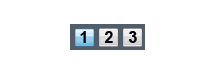
Step 5. Access Cue
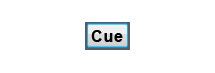
To access the cue point, make sure that the Cue button is turn off. ( to prevent overwriting your existing cue point) Then just hit on the cue number 1, 2, or 3.