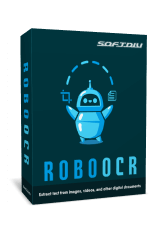3. Capture Text with RoboOCR: Launch RoboOCR and initiate the capture process by clicking on the Capture button. Then, select the specific area within the JPG image containing the text you intend to extract.
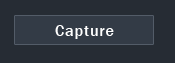

4. Instant Extraction: RoboOCR swiftly processes the selected region, swiftly converting the visual text into editable format within seconds. The extracted text is conveniently displayed in the designated area on the RoboOCR interface, ready for further action.
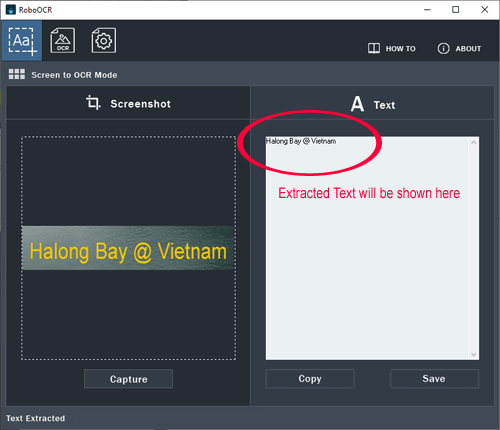
5. Copy or Save Text: With the extracted text now at your disposal, you can effortlessly copy it to the clipboard for immediate use or save it in various editable formats such as PDF, RTF, ASCII, or Unicode Text Documents, catering to your specific requirements.
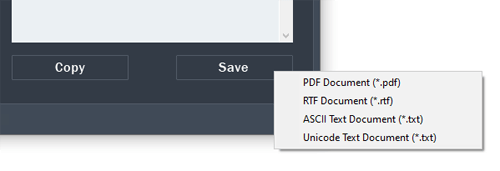
By harnessing the power of RoboOCR, the daunting task of transcribing text from JPG images is transformed into a seamless and efficient endeavor. Whether you're digitizing scanned documents, extracting textual snippets from photographs, or translating multilingual content, RoboOCR emerges as the indispensable ally, simplifying the conversion of JPG to text with unparalleled ease and precision.