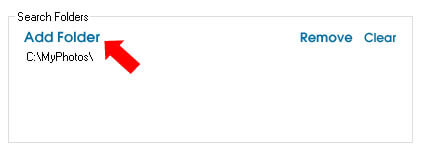
Find Duplicate Photos and Save Storage Space with MyPhotoSweeper
Duplicate photos can quickly accumulate and waste valuable storage space on your computer. Manually sifting through countless images to find duplicates is a tedious and time-consuming task. Fortunately, MyPhotoSweeper offers an efficient solution to this problem, helping you find duplicate photos with ease and providing options to delete, rename, or move them.
Step-by-Step Guide to Using MyPhotoSweeper:
Step 1: Add Folders to Search
Begin by clicking on the "Add Folder" button to select the folders you want to scan for duplicate photos. These folders will be listed under the Search Folders section.
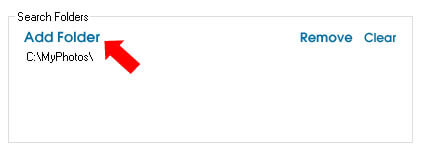
Step 2: Start Scanning
Next, click the "Scan" button at the bottom of the interface to initiate the scanning process. MyPhotoSweeper will start scanning the selected folders for duplicate images.

Step 3: Review Scan Summary
Once the scan is complete, you will be directed to the Scan Summary Screen. Here, you'll see detailed information about the scan, including the number of files scanned, duplicates found, space used, duplicate groups identified, and the estimated time to complete the scan. The duration of the scan will depend on the number of photos in the folders.
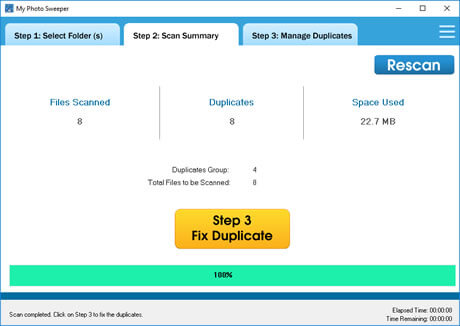
Step 4: Fix Duplicate Photos
Click on the "Fix Duplicate" button to proceed with managing the duplicates found during the scan.
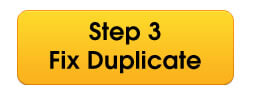
Step 5: Manage Duplicate Photos
You will be taken to the Manage Duplicate Photos Screen, where duplicates are grouped accordingly. You can preview each photo by clicking on it.
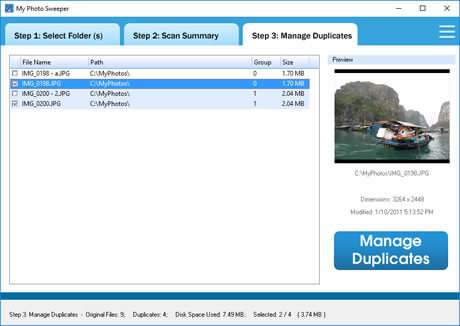
Step 6: Perform Actions on Duplicates
Click the "Manage Duplicates" button to see a list of available actions. You can choose to:
* Open the folder containing the file
* Rename the file
* Delete the file
* Select all files or none
* Select all duplicates
* Clear resolved duplicates from the list
* Export the duplicates list to a clipboard or text file
* Copy selected files to a folder
* Move selected files to a folder
* Delete selected files
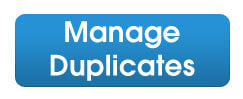
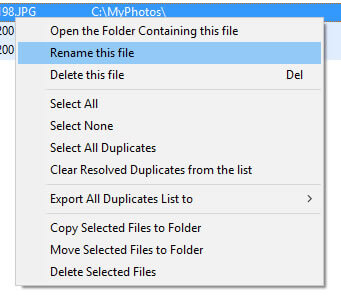
By following these steps, MyPhotoSweeper not only helps you find duplicate photos but also provides various options to manage them, saving you both time and storage space.