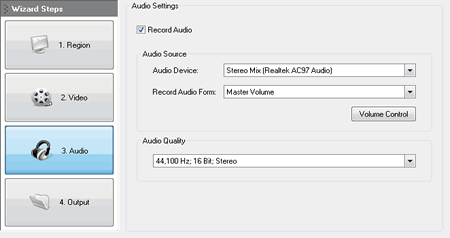
Learn how to customize the audio settings in Recordzilla Screen Recorder to record screen with audio from various sources like microphone, stereo-mix mix, line-in, and more.
3. Audio - set audio settings. This will allow you to select which audio recording device and source you would like to record from eg. microphone, what you hear from the speakers and etc.
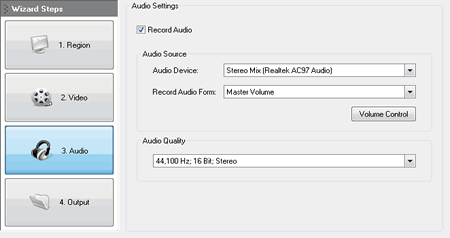
Record Audio
Check this option to include audio on the recording.
Audio Device
Select the sound card capturing device on your computer
Record Audio From
Select which recording source you would like to
record from. If you are capturing the sound from internet streaming,
CDs, sound from player like RealPlayer, Windows Media Player, QuickTime,
and what you hear from the speakers. Look for "Stereo Mix, Stereo,
Loopback, Wave, Wave Out Mix, Record Master or All".
For sound capturing from the external devices like radio, tapes, CDs, TV, telephone, and etc. Look for "Line-In".
For direct sound capture from mic, look for "Mic".
(Please note that the source name might be varies according to what sound cards you have)
Volume Control
Adjust audio volume for the recording
Audio Quality
Audio quality that you wish to use during the
recording. Higher frequency, bitrate and channel will generate better
quality and bigger file size.