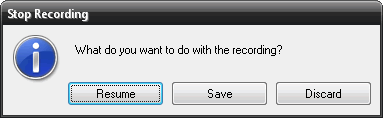Learn the basic tutorial on how to use Recordzilla Screen Recorder software to record your screen activity as video.
Use the following procedure to perform a quick screen recording.
1. Run Recordzilla from your desktop.
2. Set the recording region
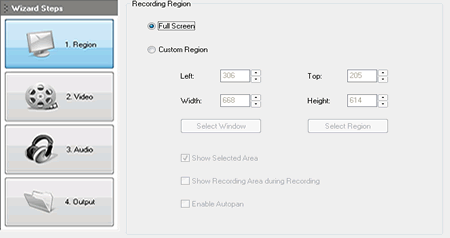
There are 3 recording regions that are available for selection:
a) Full Screen
Recordzilla will record the whole screen if you select this option
b) Record Selected Window
Recordzilla will record the selected active Window if you select this option
i) Choose Custom Region
ii) Click on Select Window
iii) Move your mouse cursor over the Window you want to record. A red border frame will display on the selected Window.
iv) Enter F4 to confirm the selection
v) Enter Esc to cancel the selection
c) Record Selected Region
Recordzilla will record the custom region defined by the mouse
i) Choose Custom Region
ii) Click on Select Region
iii) The mouse cursor will turns into a pen on cross-hairs, which you can use to define the recording area on your screen by clicking-dragging the left mouse button.
iv) Release left mouse button to confirm the selection
3. Click on Record Now to start the screen recording
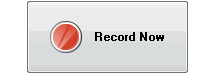
4. By default Recordzilla will be minimized to the system tray during the recording
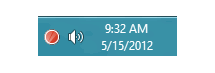
5. There are 4 ways to stop a recording.
a) Using Hotkeys - Enter Shift + F5
b) Left-click on the System Tray red icon
c) Right-click on the System Tray red icon and select Stop Recording...
d) Right-click on the System Tray red icon, show Recordzilla and click on Stop recording button
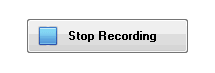
6. Recordzilla will then prompt asking what would you like to do with the recording. You may choose to resume, save the recording as video or discard it.