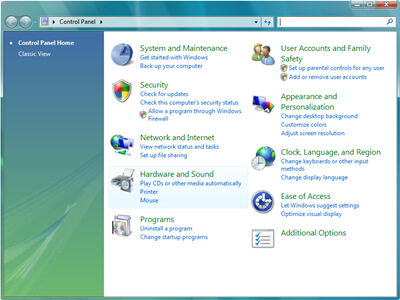
Recording tutorial on how to enable Stereo Mix, Stereo, Loopback, Wave, Wave Out Mix, Record Master or All in Windows Vista and 7.
If you are unable to select Stereo Mix, Stereo, Loopback, Wave, Wave Out Mix, Record Master or All under the recording source in Dexster, most probably Windows had disabled them by default. To enable:
1. Click on Start Windows and Select Control Panel
2. From the Control Panel, Click on Hardware and Sound
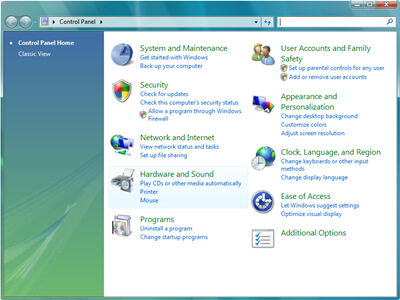
3. Click on Change system sounds under Sound
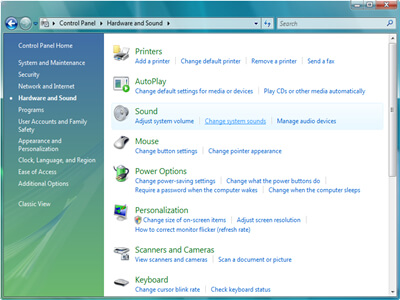
4. Click on the Recording Tab
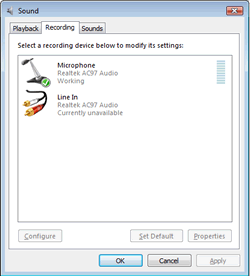
5. Right-click on the Recording device listing area and select Show Disabled Devices
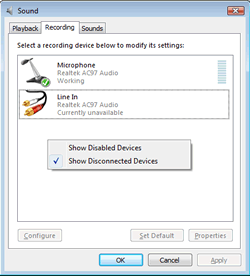
6. Right-click on each disabled devices and select Enabled
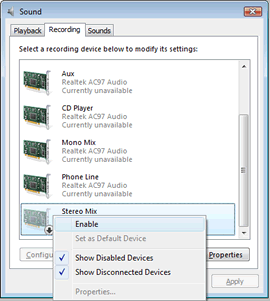
7. Run Dexster and select the enabled device under Input Source/Sound Driver for recording.
The trial version will allow you to test the software before you buy it.
Download Size: 11.9 MB
OS: Win 7, 8, 10, 11
Price: $ 45
Version: 5.1 (version history)